View Other Articles
The Request for Authorization Export provides detailed information on all your Bill RFAs.
Step 1. On the navigation bar, click ‘Reporting & Analytics’
Only users with the Role of Reporter or Administrator have this button.
Step 2. Click ‘Exports’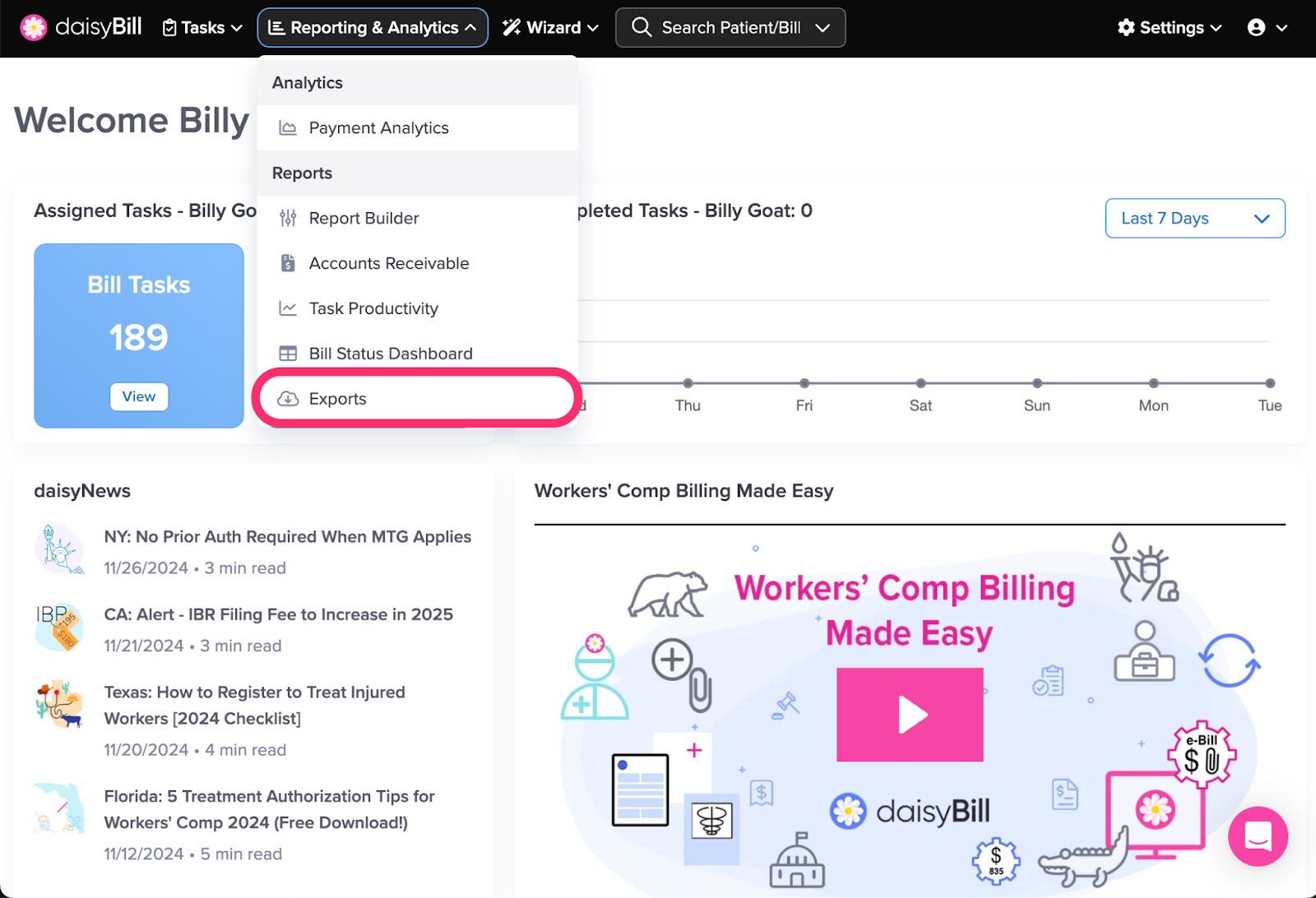
Step 3. Click the ‘Request for Authorization’ section
Step 4. Optional: Select one or more ‘Billing Providers’
The report defaults to all Billing Providers.
Step 5. Select ‘Date Range’
Clicking the date field displays prefiltered date options and a calendar.
There are two ways to select dates:
- Click one of the suggested dates or date ranges from the left sidebar in the calendar
- Click Custom Range and type in the desired date or date range for the export and click Apply
Step 6. Click ‘Download Export’
The download will begin prepping.
Once it is prepped, click ‘Download Export’. The Export will then download directly to your computer.
Step 7. To view Export History, click ‘Export History’
Step 8. To view columns included in the Export, click ‘View Export Columns’
Congratulations -- you’re trained for success!