The Service Line Item Payment Export lets you study detailed Service Line Item (Procedure Code) level payment and allowance information away from daisyBill.
Step 1. On the navigation bar, click ‘Reporting & Analytics’
Only users with the Role of Reporter or Administrator have this button.
Step 2. Click ‘Exports’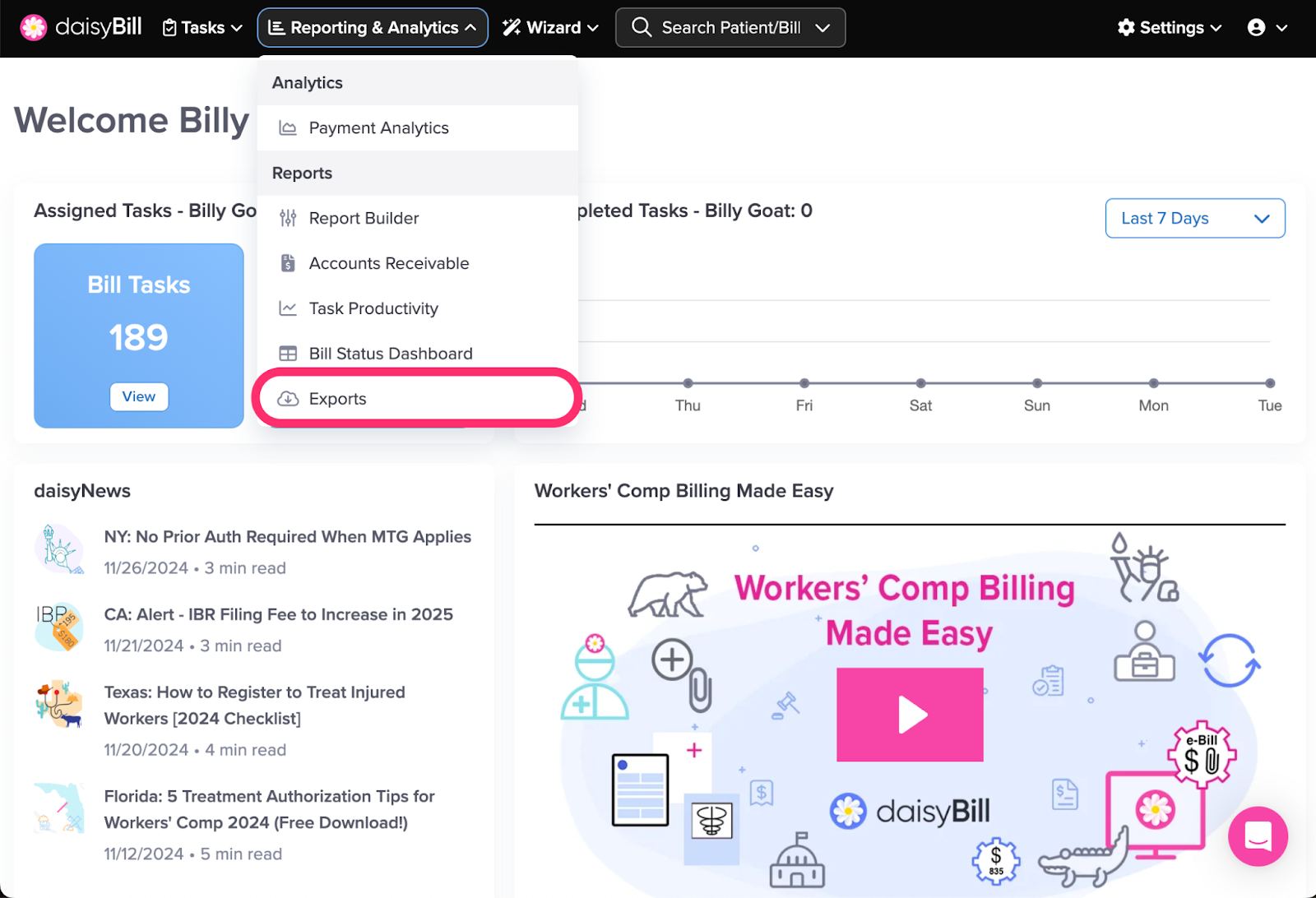
Step 3. Click ‘Service Line Item Payment’ card
Step 4. Optional: Select one or more ‘Billing Providers’
The report defaults to all Billing Providers.
Step 5. Select ‘Date Filter Type’
Transaction Date includes payments and voids posted within the selected Date Range, regardless of Deposit Date.
Deposit Date includes all payments voids marked as deposited within the selected Date Range, regardless of Transaction Date.
Step 6. Select ‘Date Range’
Clicking the date field displays prefiltered date options and a calendar.
There are two ways to select dates:
- Click one of the suggested dates or date ranges from the left sidebar in the calendar
- Click Custom Range and type in the desired date or date range for the export and click Apply
Step 7. Click ‘Download Export’
The download will begin prepping.
Once it is prepped, click ‘Download Export’. The Export will then download to your computer.
Step 8. To view previous Service Line Item Payment Exports, click ‘Export History’
Step 9. To view columns included in the Export, click ‘Export Columns’ 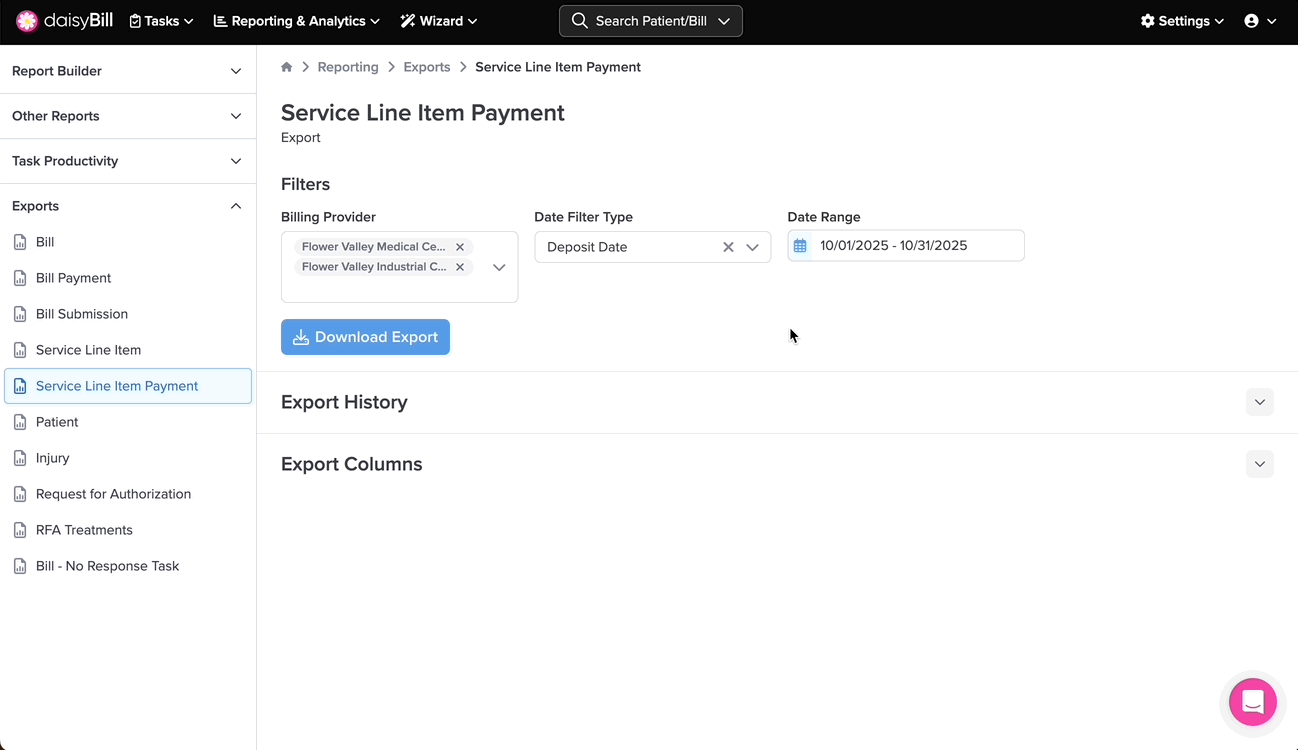
Easy as pie!