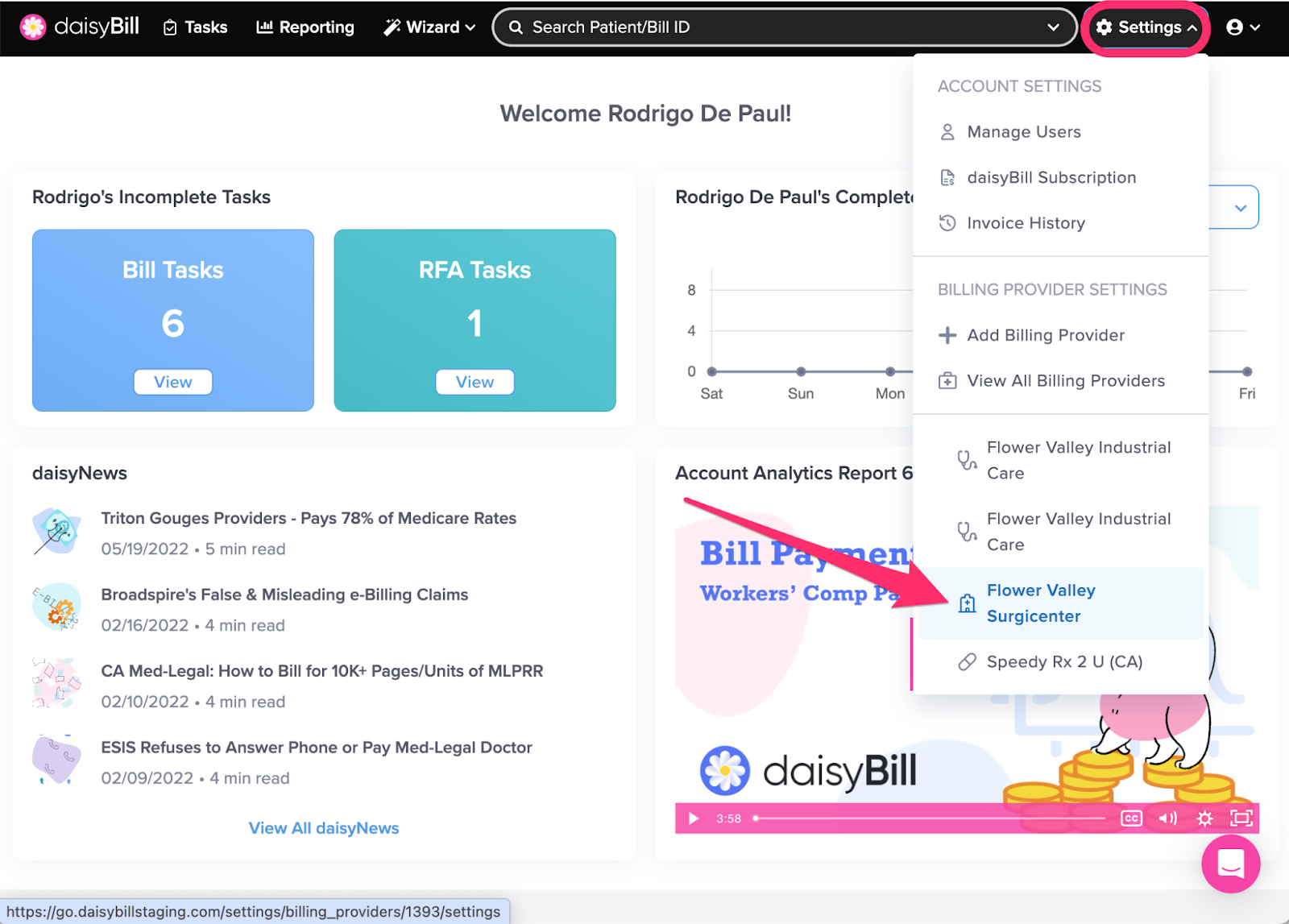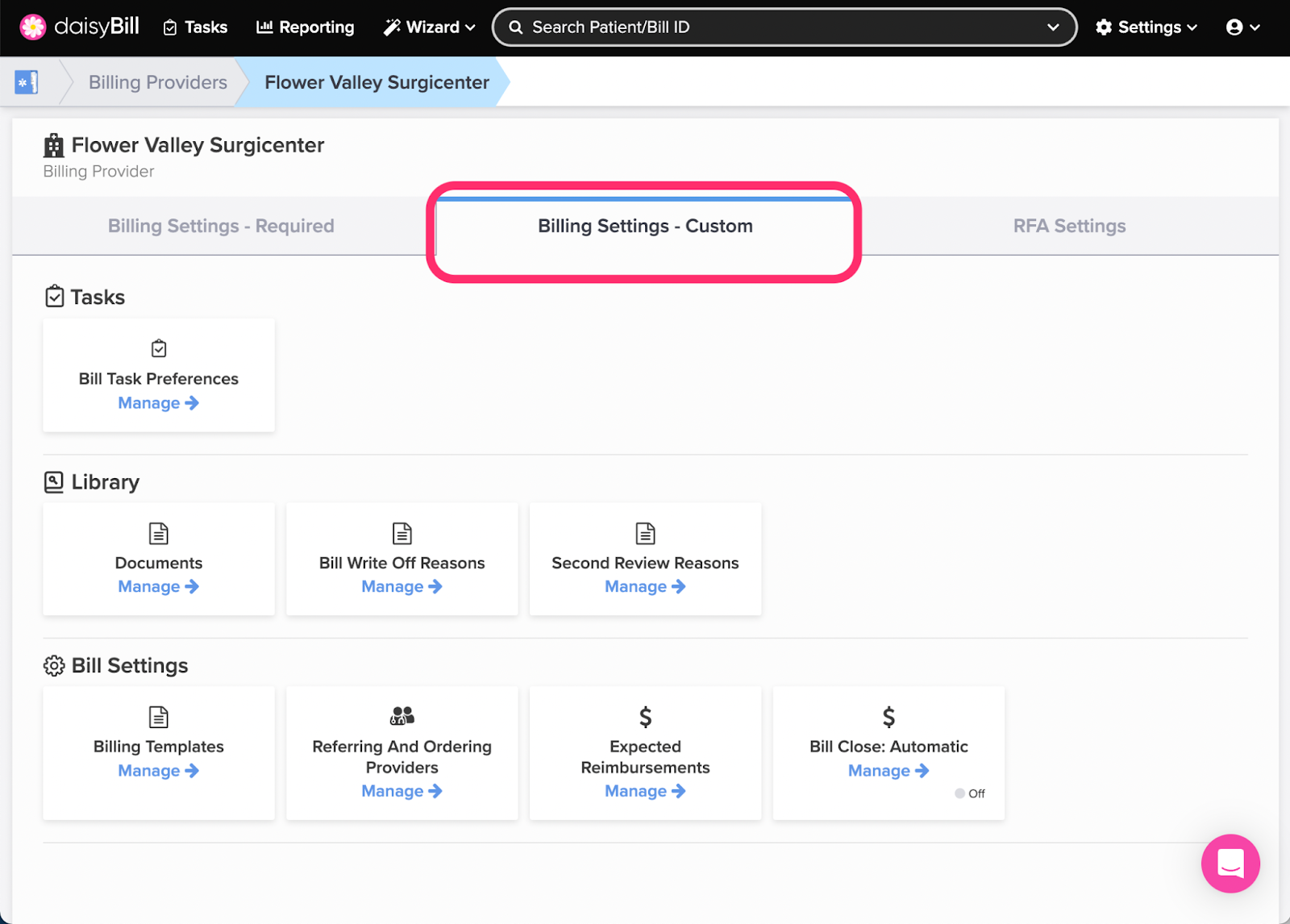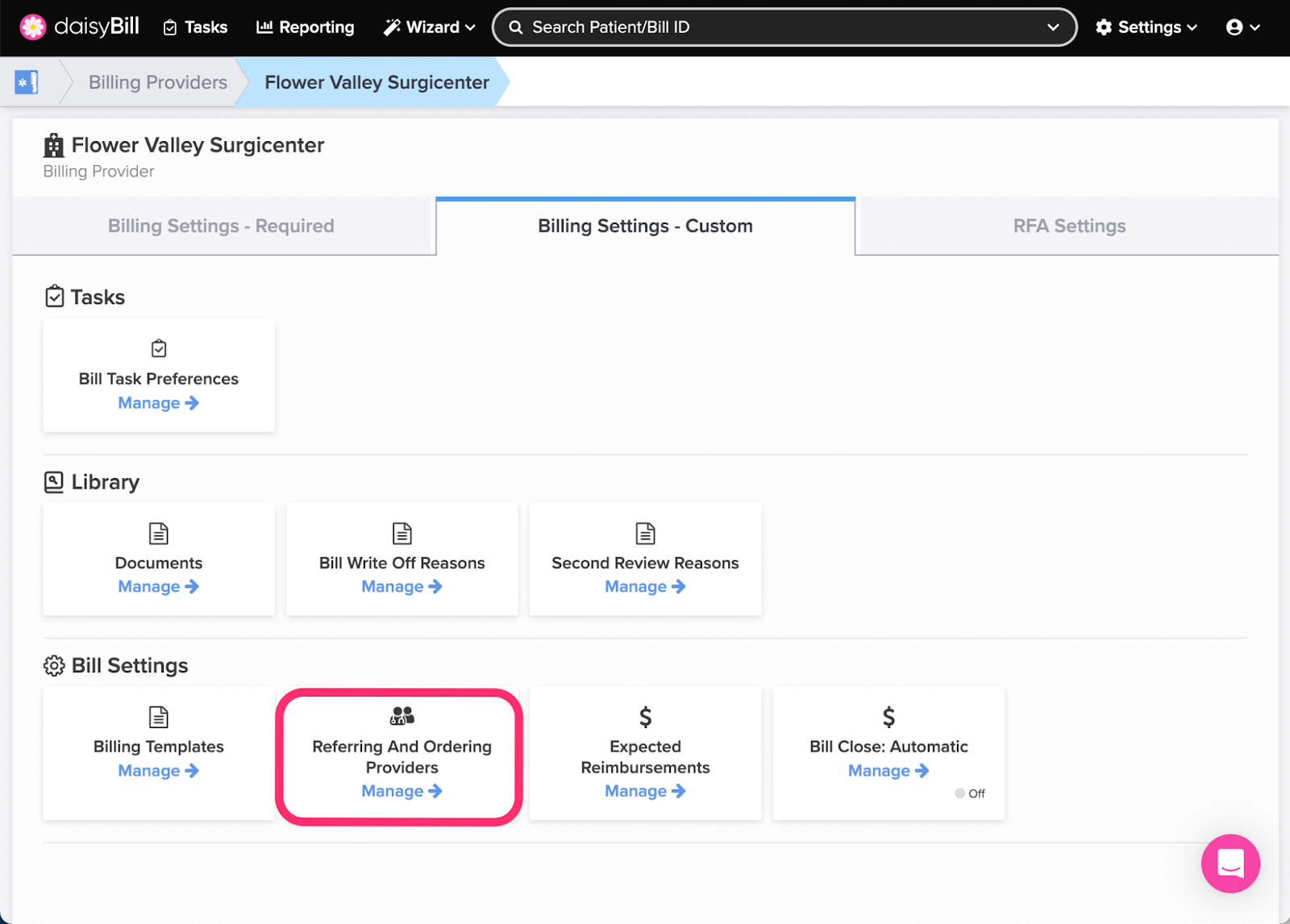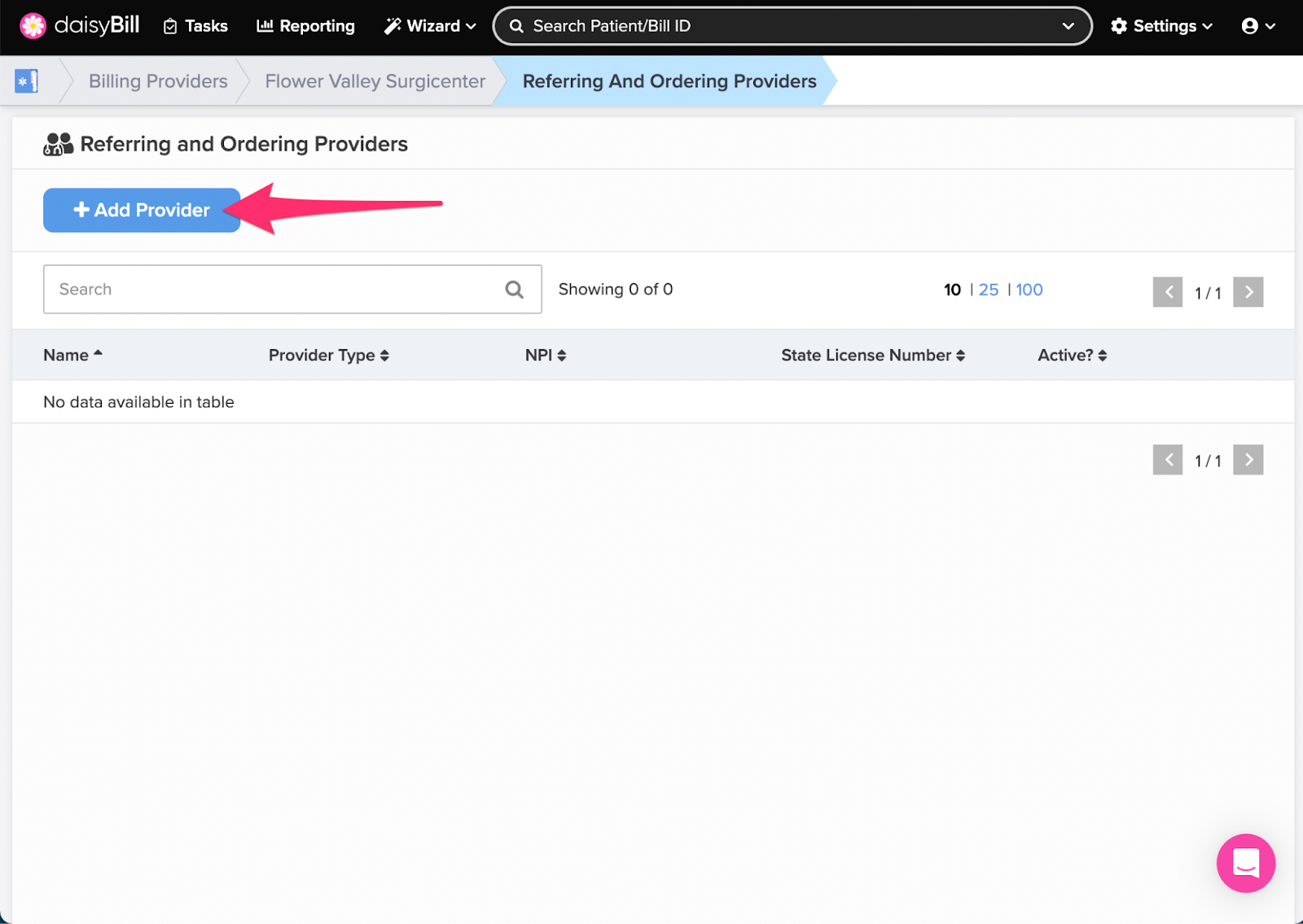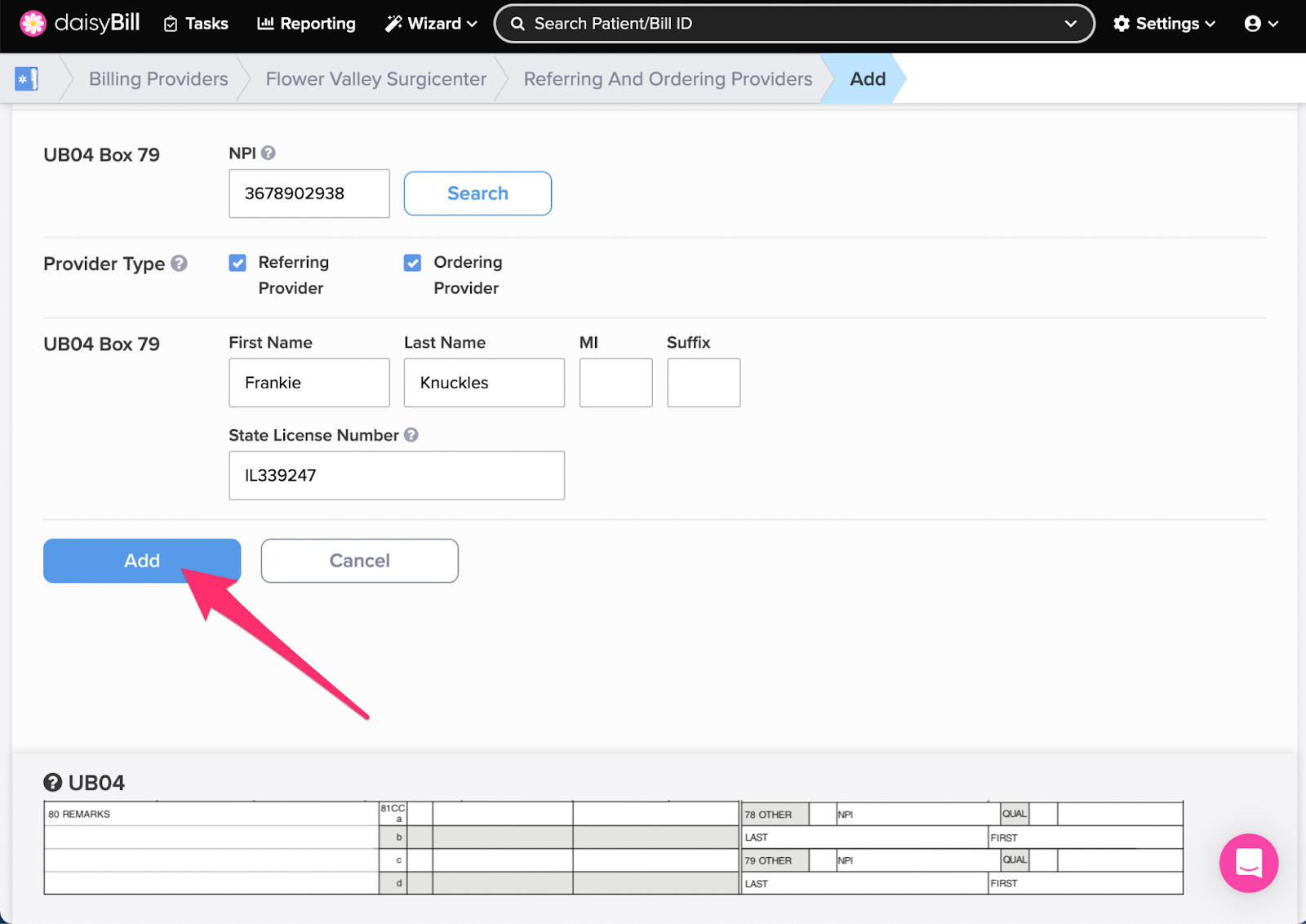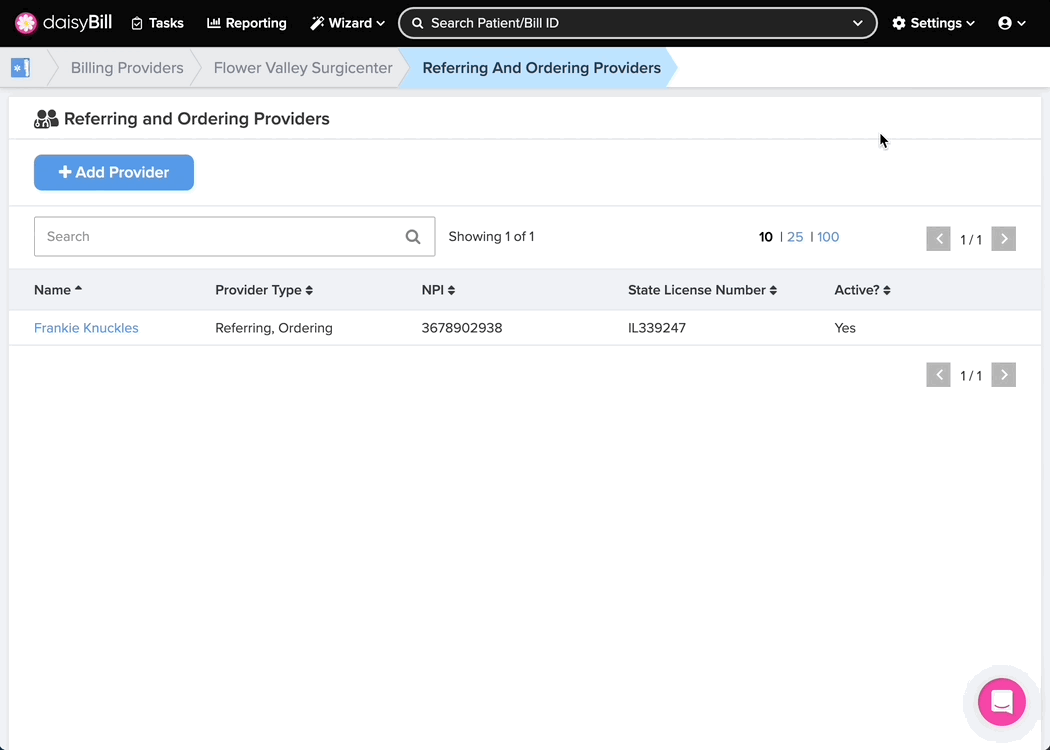View Other Articles
Ensure billing accuracy by storing Referring and Ordering Provider information in Manage Billing Providers.
Step 1. On the navigation bar, click ‘Settings’, then click the name of the Billing Provider you want to view or edit
This will navigate directly to Billing Settings - Required for that Billing Provider.
Step 2. Click the ‘Custom Settings’ tab
Step 3. Click the ‘Referring And Ordering Providers’ card
Step 4. To add a Referring and/or Ordering Provider, click the ‘Add Provider’ button
Step 5. Enter the provider’s information, then click the ‘Add’ button
Pro tip: Searching by the NPI number will automatically populate the provider’s information.
Step 6. To edit a ‘Referring Provider’, click the provider’s name, then click the ‘Edit Provider’ button
When adding a new Referring Provider they are automatically marked as Active. To deactivate a Referring Provider and prevent it from being selected on new bills, click ‘No’.
That was easy!