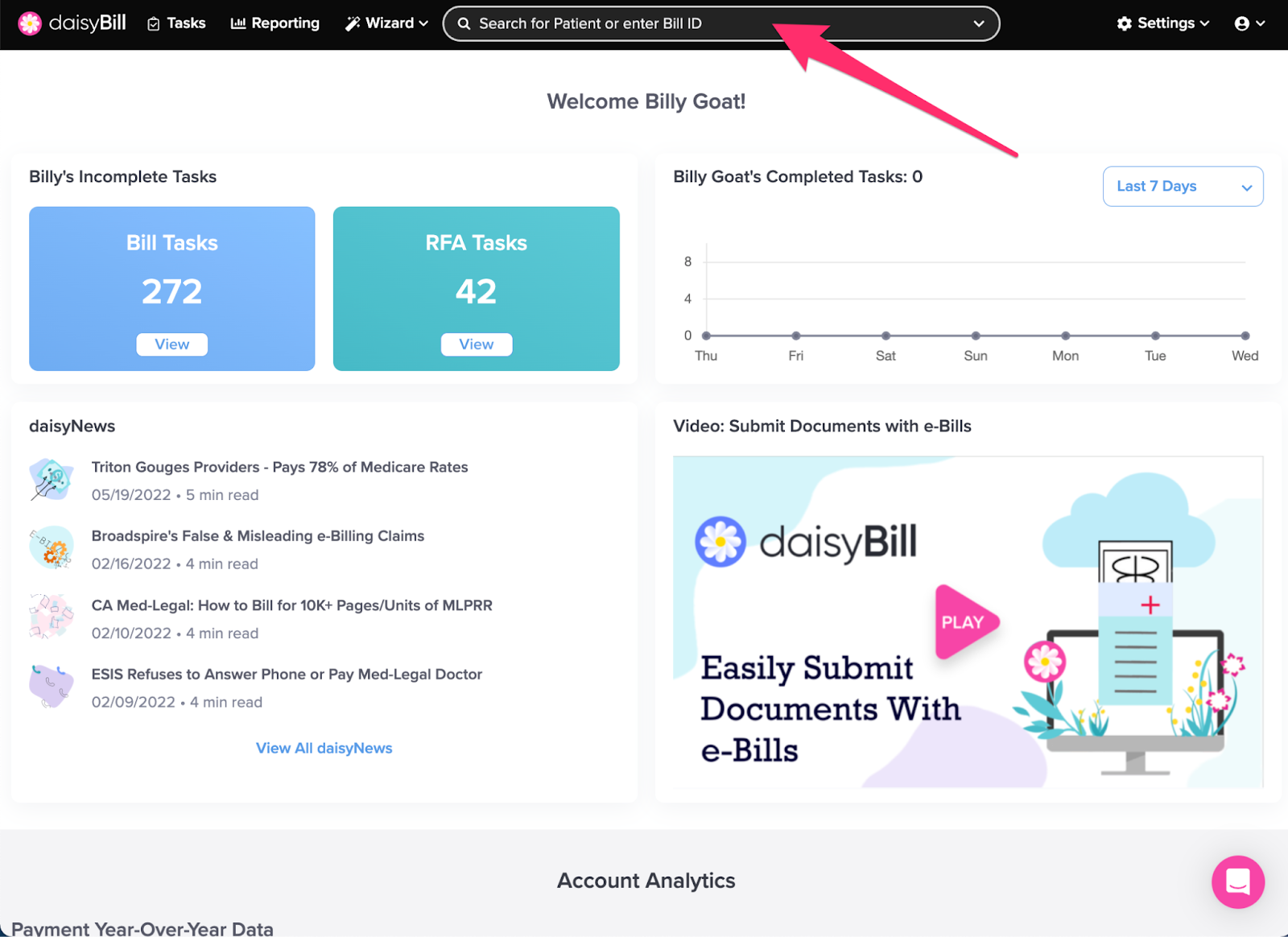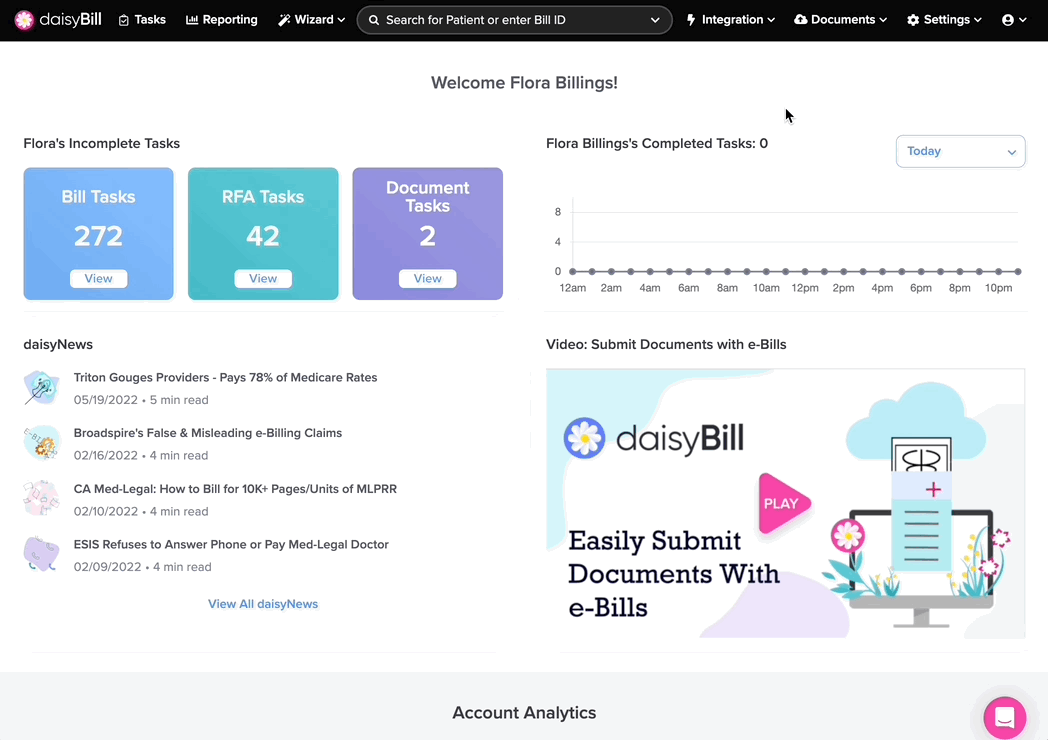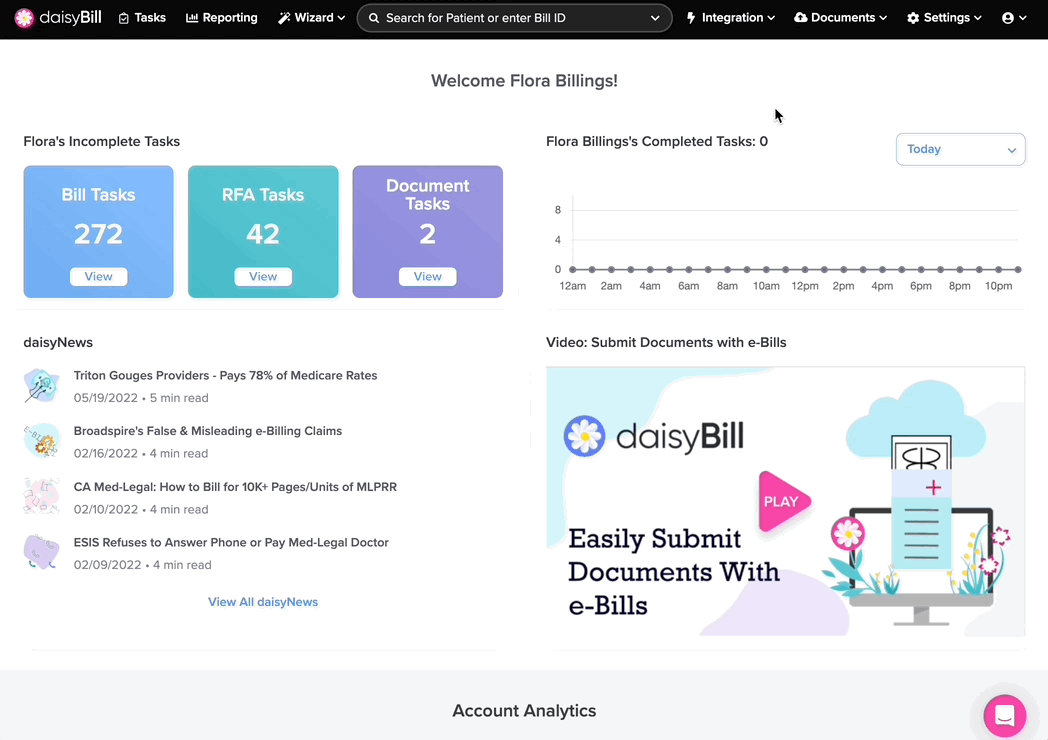View Other Articles
Searching in daisyBill is easy -- use the Search field in the Navigation Bar to find a patient or a specific Bill ID.
To Search, enter either:
- Bill ID number, to navigate to a specific bill, or
- Patient name or partial patient name, to locate a specific patient.
Use Advanced Search to search for more targeted searches, with the option to filter by Billing Provider.
Step 1. On the navigation bar, click ‘Search for Patient or Enter Bill ID’
A. Search by Bill ID number: Type the Bill ID number and hit ‘Enter’ on your keyboard
This will navigate directly to the bill you want.
B. Search by Patient Name for a specific patient: Type the partial name and select the correct patient from the dropdown
Selecting a patient navigates to the Patient Page.
C. Search for a list by Patient Name
If your patient’s name doesn’t appear in the dropdown when you enter a partial name, hit Enter on your keyboard, then select the correct patient.
Easy, eh?