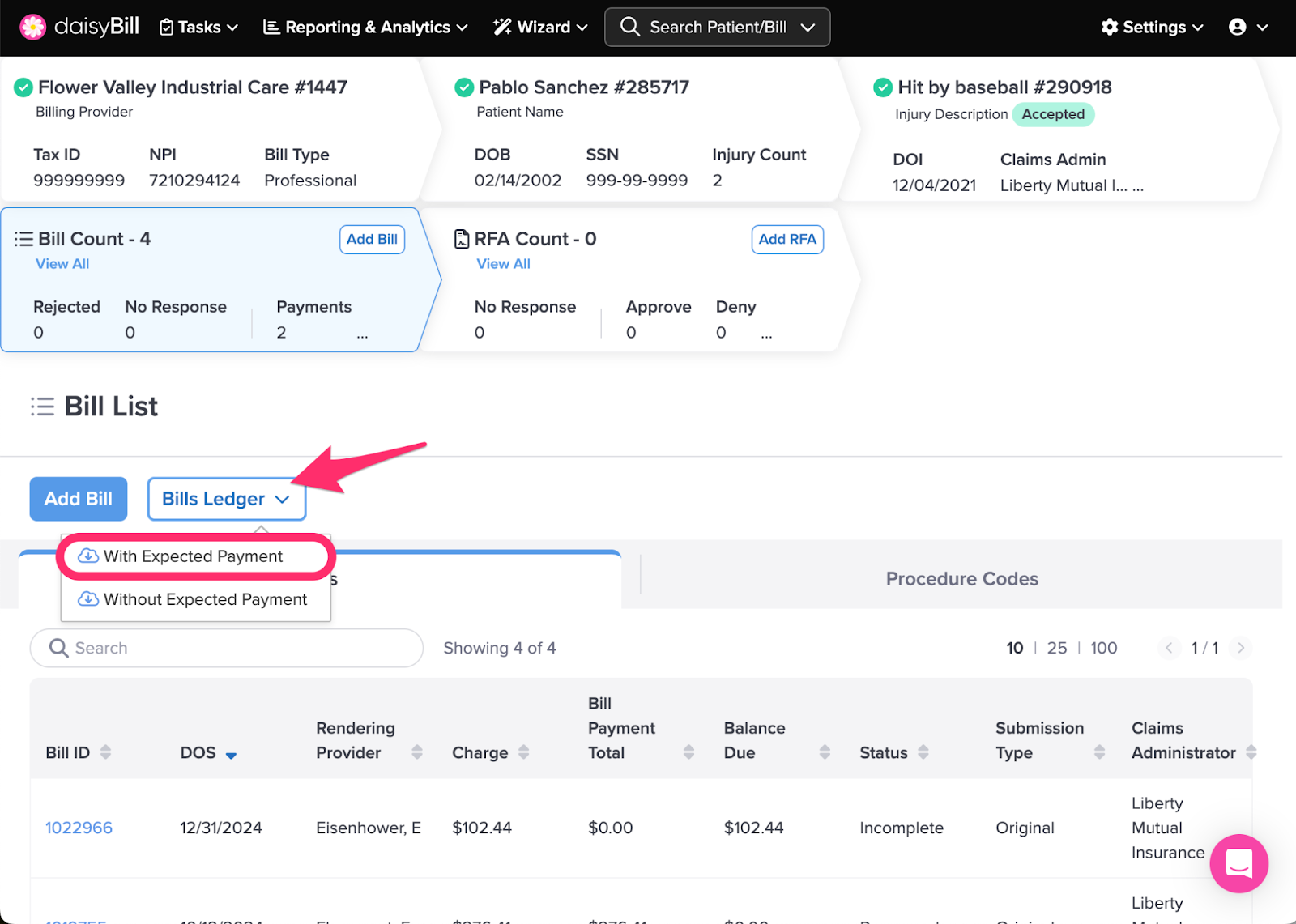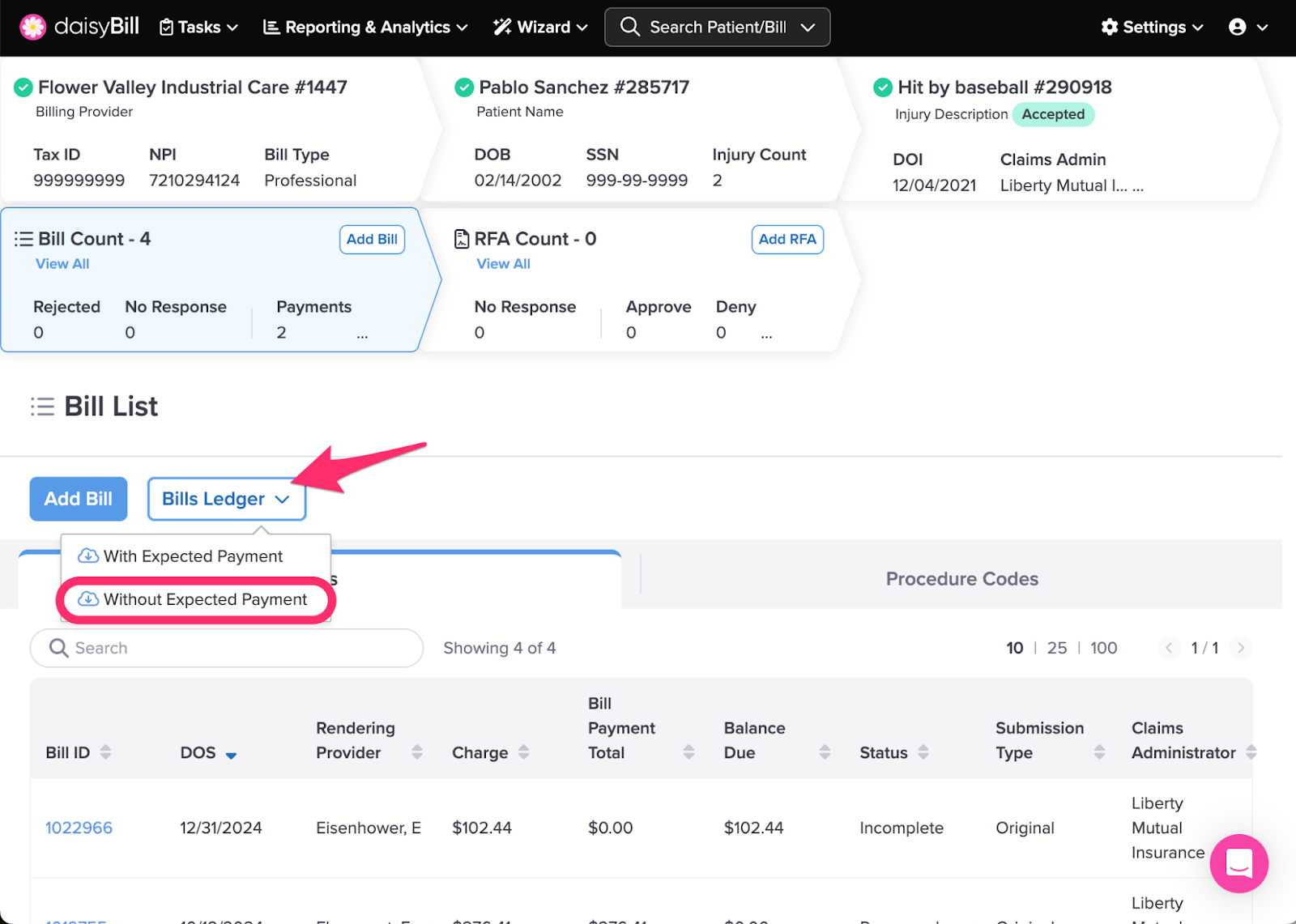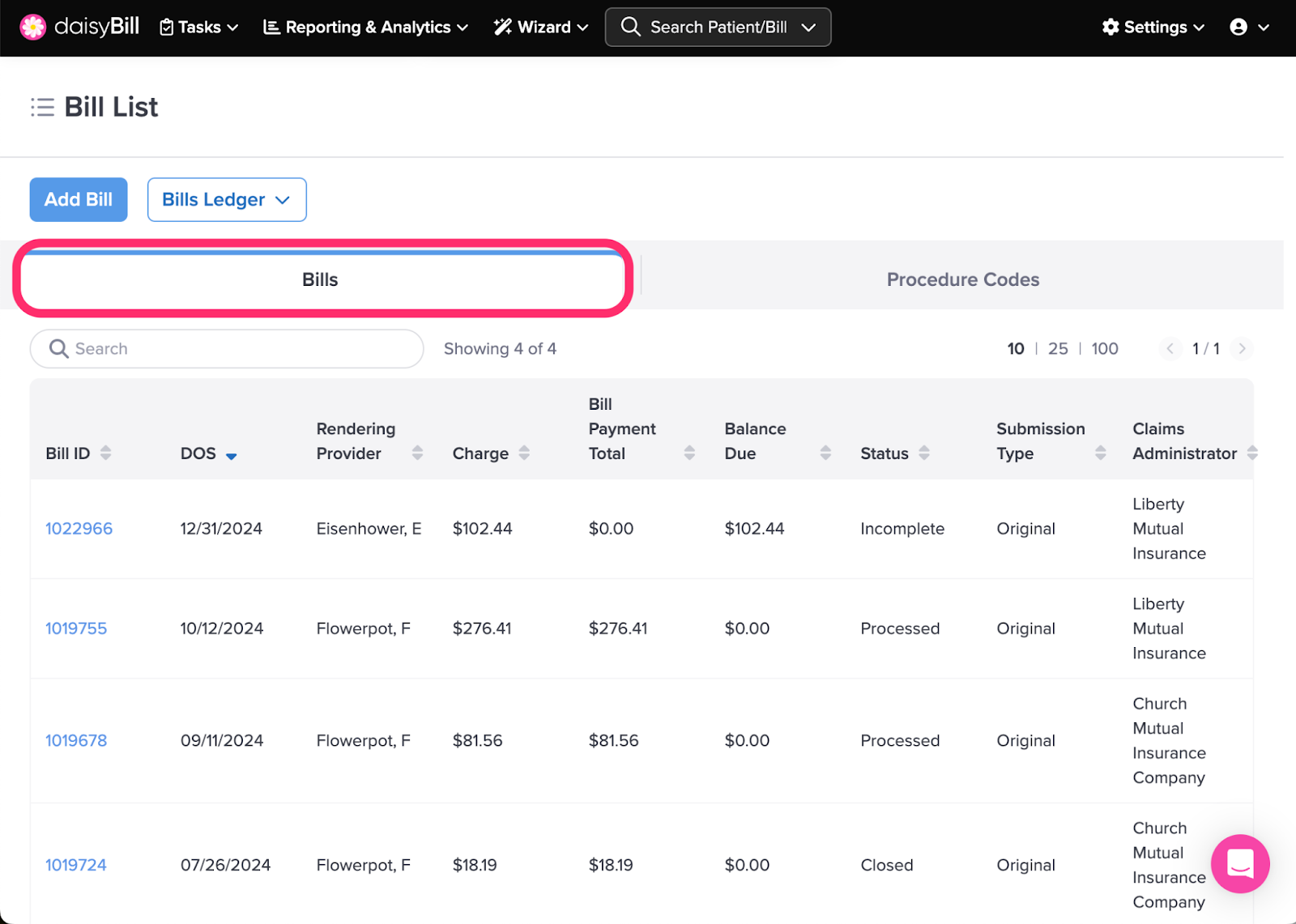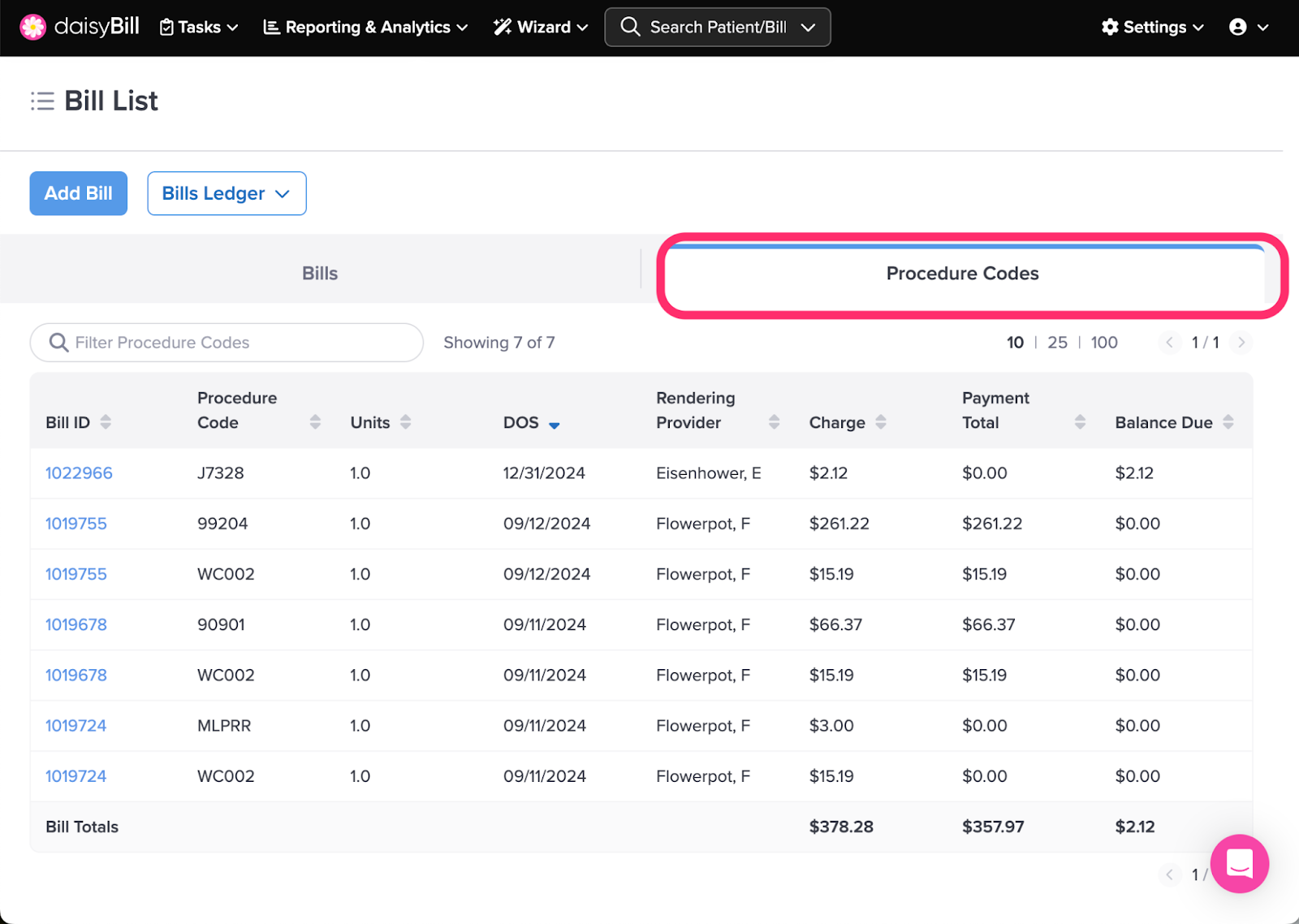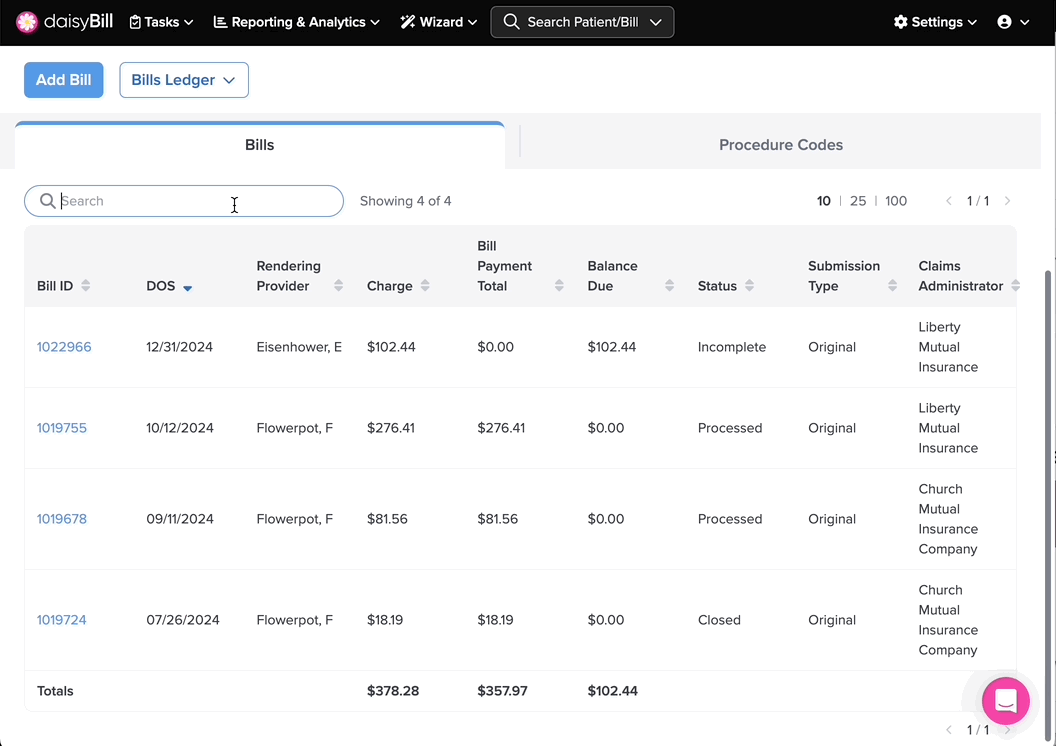The Bill Count page lets you check all bills for an injury at a glance to view status, payment, balance, and more!
Always consult the Bill Count page before adding a new bill to an injury. If old bills remain unpaid, contact the claims administrator to determine the reason for the delay.
Here’s how it works:
A. To create a new bill, click ‘Add Bill’
D. To view all Bills, click the ‘Bills’ tab
E. To view all Procedure Codes billed, click the ‘Procedure Codes’ tab
F. To review past reimbursements for specific Procedure Codes or Bills use the ‘Search’ field
Step 1. From the Injury page, click the ‘Bill Count’ breadcrumb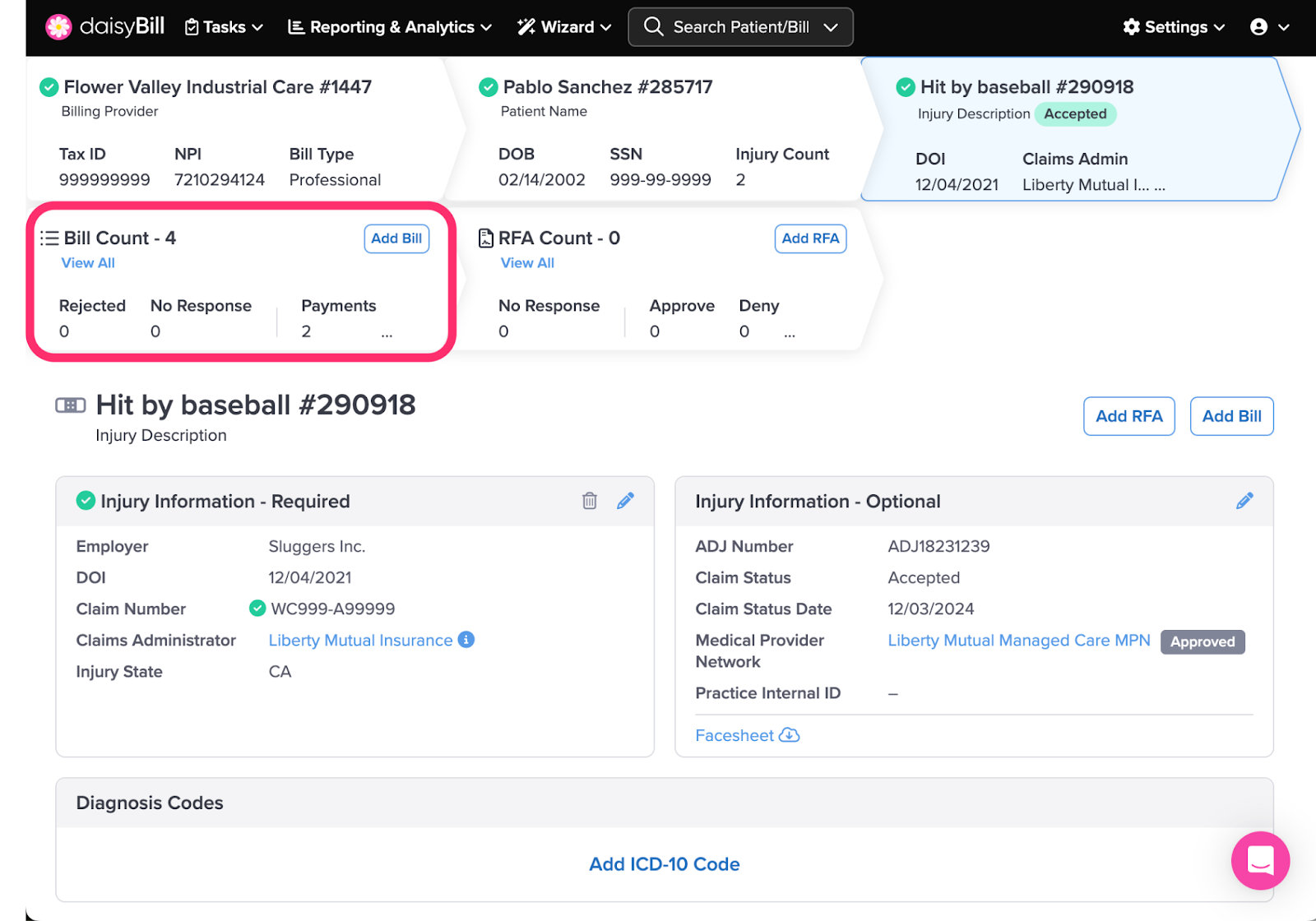
A. To create a new bill, click ‘Add Bill’
For help creating a new Bill, see the Help Article: Add Bill.
B. To view / download Bills Ledger with Expected Payment amounts, click ‘Bills Ledger’, and select ‘With Expected Payment’
Bills Ledger provides a printable PDF summary of patient demographics, injury information and Bills. For more information, see the Help Article: Download Bills Ledger.
-
To include expected reimbursement (payment) amounts per the Official Medical Fee Schedule (OMFS), select With Expected Payment.
C. To view / download Bills Ledger without Expected Payment amounts, click ‘Bills Ledger’, then select ‘Without Expected Payment’
Bills Ledger provides a printable PDF summary of patient demographics, injury information and bills.
- To exclude expected reimbursement (payment) amounts per the Official Medical Fee Schedule (OMFS), select Without Expected Payment.
D. To view all Bills, click the ‘Bills’ tab
This is the default view. For more information, see the Help Article: Bills Tab.
The Claims Administrator column reflects who the claims administrator was for the current submission.
E. To view all Procedure Codes billed, click the ‘Procedure Codes’ tab
Review past reimbursement by Procedure Code. For more information, see the Help Article: Procedure Codes Tab.
F. To review past reimbursements for specific Procedure Codes or Bills use the ‘Search’ field
Search filters for all Bills or Procedure Codes that match the search term.
All done. What’s next?